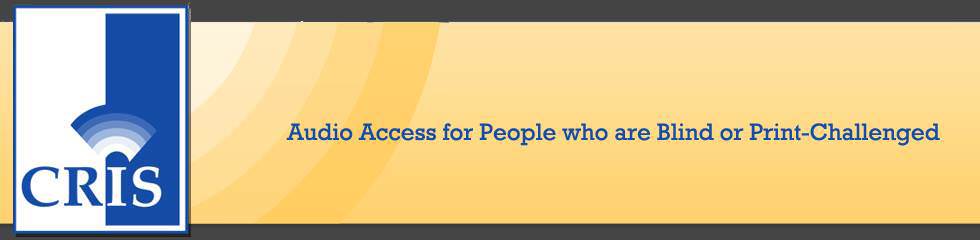- Download and install Central Access Reader (CAR), a powerful open source accessible reader (Windows 64-bit only):
http://archive.org/download/CARSetup64/CAR_Setup_64.exe - We recommend making this reader available from your website if you decide to provide digital materials in accessible DOCX format.
- Open Central Access Reader.
- Go to the “Advanced Settings Menu”,
 click the downward pointing triangle, click on “Help,” then click on “Tutorial.” The tutorial will walk you though the functions of CAR.
click the downward pointing triangle, click on “Help,” then click on “Tutorial.” The tutorial will walk you though the functions of CAR. - Read the following pages and become familiar with Central Access Reader:
- Using CAR, open the accessible DOCX file you created in Tutorial #1. Here’s the file in case you want to use ours:accessible.docx
- Explore CARs features.
Note: In Tutorial #1 we created an accessible DOCX file from scratch. You may be wondering why we did not use one of the many available, online PDF2DOCX conversion utilities to convert the original 10-page PDF file into a DOCX file and then read it using Central Access Reader. The reason is that automated conversion utilities/services cannot create accessible DOCX files from PDF files. Here are a few examples:
Try opening one the following, automatically converted DOCX files using CAR.
Here’s the original PDF File: 1-May-2017-CONNector-ppg-1-10.pdf
- Converted DOCX File 1: 1-May-2017-CONNector-ppg-1-10-p2w.docx
Source of Conversion: http://pdf2docx.com/ - Converted DOCX File 2: 1-May-2017-CONNector-ppg-1-10-p2w-ocr.docx
Source of OCR Conversion: https://online2pdf.com/pdf2docx - Converted DOCX File 3: 1-May-2017-CONNector-ppg-1-10-p2w-no-ocr.docx
Source of Conversion: https://online2pdf.com/pdf2docx - As you can see, automatically generated DOCX files do not display well using Central Access Reader.
The tutorials:
- Tutorial #1: Create an Accessible Word and PDF Document
- Tutorial #2: Use Central Access Reader (CAR) to Read an Accessible Word Document
- Tutorial #3: Generate an MP3 File From an Accessible Word Document Using Central Access Reader
- Tutorial #4: Convert an Accessible Word Document into a DAISY eBook
- Tutorial #5: Create an EPUB eBook From an Accessible OpenOffice Document
- Tutorial #6: Create an Accessible, Human Narrated, DAISY Ebook Using Tobi
- Tutorial #7: Explore IDEAL Group’s “Tesseract,” Online OCR Implementation